the number 1 Android app store in the world by Google
Screenshots:
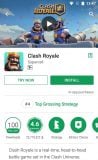
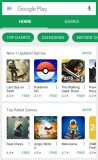
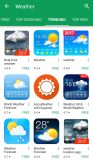
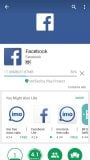
More about Google Play Store
Play Store lets you download and install Android apps and games officially and securely. It’s Google’s official store and portal for Android apps, games, and other content for your Android-powered phone or tablet.
Google Play is the heart of the Android OS. Without it, a normal user will not be able to make their Android device work properly. With the help of this search bar, you can search for specific app keywords or by browsing in the Google Play library via category.
Download Games and Apps
Just as Apple has its App Store, Google has Google Play! It offers quick access to various app categories and sections.
You will find Google’s huge catalog of ebooks within the Books tab. Along with the books, you will also find a vast collection of audiobooks, which can easily be bought and downloaded.
Play Store only deals with Android apps. The whole world uses it to download applications on their smartphones, Android wears, or tablets. Galaxy App Store is a similar platform for app downloads and updates. Some apps are paid but most of the apps are free of cost here.
Updating your Play Store to the latest version:
Play Store through Play Protect will check your app regularly to detect harmful activities on the device. If there is any security risk found, it will immediately send a notification to let you know.
Update your Apps via the Play Store directly:
All the apps that you install on your Android Device will be managed via the Play Store. It will make sure that all the latest versions released by the app developers reach you.
Those who want to update or revert your current version can download the APK files too. In case you have no idea which version of Play Store you are using, scroll down for the steps.
- Go to Settings and tap on Apps & Notifications
- Tap on “See all apps” and scroll to find Google Play
- Tap on “Advanced” and scroll to the bottom to find the version number
Note: Google Play Store won’t work until you have Google Play Services installed on your device.
Google Play Store Latest version 2024
Now you will be able to install apps from your Desktop to your phone. Click ‘Install,’ the app will automatically download to your Android device, provided it is connected to an active internet connection, ensuring seamless app installation.
In this latest update, the Google Play Sync Apps to Devices option will automatically sync apps on all devices linked to the same Google account. This means that apps on the primary device will start appearing on the secondary devices as well.
Enhanced Parental Controls
Child protection on Android has been improved via the PlayStore. Before handing over the phone just enable parental controls on the Google Play Store. To do this, navigate to Play Store Settings, select ‘Parental controls,’ and turn them on.
If it’s your first time using this feature, you’ll be prompted to create a PIN. After setting up the PIN, you can establish age restrictions for different types of content like apps, movies, TV shows, books, and music.
Technical file information
-
- Package name:
- com.android.vending
-
- Version:
- 40.6.31-29 [0] [PR] 626489609 (84063120)
-
- File size:
- 59.7 MB
-
- Updated:
- April 24, 2024
-
- Minimum Android version:
- Android 10 (API 29)
-
- Screen DPI:
- nodpi
-
- Architecture:
- arm64-v8a, armeabi-v7a, x86, x86_64
-
- MD5:
- 72b1e31647b4d637b50072fe9abb0704
-
- SHA1:
- 2c9e8b365d1c38ea09635a0d8a6409bc451a5e6b













Reviews:
Please Login to comment
Forgot password? Reset here
Not Registered? Sign Up Here