backup your data online as well as offline.
Screenshots:
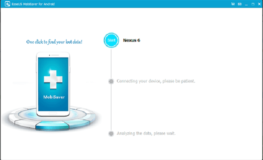
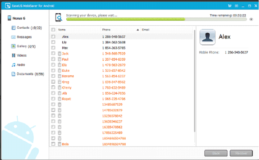
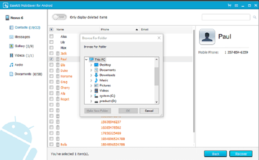
More about MobiSaver
As day by day technology has taken over our lives, our mobile phones have become an important part of our daily life. We have it with us 24/7. Besides using it to call, text and search up information, we use it as a storage device to store years of our important videos, pictures, documents and files. Imagine losing all those files one day because a virus infected your phone or you accidentally deleted them. It definitely causes a little panic attack; but to your luck, we live in an era where almost everything is possible. Nowadays, there are several tools and software to help you recover all your files from your phone. EaseUS MobiSaver is one of them. You should always keep a backup of your phone.
The EaseUS data recovery tool can recover almost all your files. Unlike other tools, it provides extensive features which speed up the recovering process. This is an easy to use tool with a very simple and interactive interface. It doesn’t matter if you’re an IT professional or not. Anyone can manage to learn this software.
What kind of files can you recover?
These files can be easily lost through accidental deletion, virus attack, software bugs, SD card issues or corruption.
- Photos
- Documents
- Voice memos
- Notes
- Text Messages
- Music
- Contact list
What the EaseUS MobiSaver cannot recover?
- Games
- Downloaded themes
- Applications
- Corresponding data
Features
- Deep Checking and recovery: Will perform a deep scan of both, external and internal memory as well.
- High Speed intense recovery
- Can support a wide range of Android devices: LG, Samsung, HTC, Sony, Huawei, OnePlus etc.
- Easy to manage: The interface is easy to understand and use
- Thorough customer service and support
- 30 days money back guarantee
How to recover files through EaseUS MobiSaver?
These steps are pretty simple to follow.
- The first thing you have to do is make sure that your Android device is connected to the computer.
- The tool then scans your device thoroughly.
- Preview the files you want to recover and Select them and recover, as in screen3.
The best part of using this tool is that no technical skills are needed from the user. Anyone can easily follow the steps mentioned above and recover their files. You may also try Titanium Recovery.
- Make sure you’ve established a proper connection to your device.
When this software is installed on your computer, ensure that the device is properly connected so the software can easily find it and run on it. After connecting, the recovery tool will ask access to your photos and documents on your device. When granted permission, this tool will scan all your files. - Preview and select your files
While scanning your phone, it will also deep scan your SD card along with the deleted files. You will then select the media files you’d like to recover. - Get all your files back!
Finally, after you select the files you want to recover and hit the recovery button, the tool will then lead you to the folder where the recovered files are saved. Make sure that you re-check all the files are present. Good news now , it is 50% off for the Pro version $34.97 Only. Get it with lowest price.
Technical file information
-
- Package name:
- com.easeus.mobisaver
-
- Version:
- 3.3.8 (338)
-
- File size:
- 7 MB
-
- Updated:
- July 29, 2022
-
- Minimum Android version:
- Android 4.0 (Ice Cream Sandwich, API 14)
-
- Screen DPI:
- nodpi
-
- Architecture:
- armeabi-v7a,arm64-v8a
-
- MD5:
- 8d252b558489a2433b4766f14e73d6d5
-
- SHA1:
- 81b4b216502838a50c8cf7f8073bd9145459e7b8
Older Versions of EaseUS MobiSaver:
What's new in this version of EaseUS MobiSaver?
- Fixed some known bugs







Reviews:
Please Login to comment
Forgot password? Reset here
Not Registered? Sign Up Here